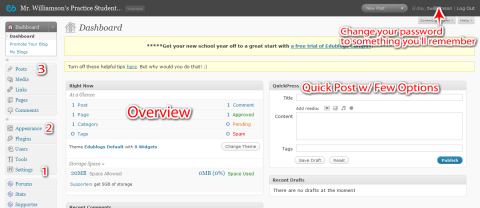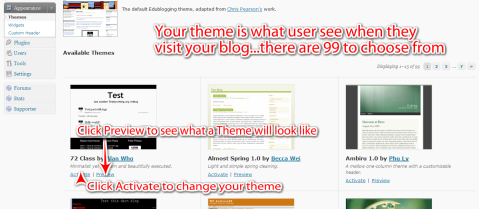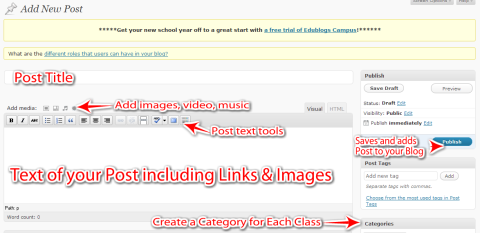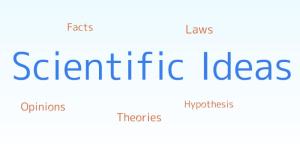Archive for September, 2009|Monthly archive page
Setting Up Your Edublog
Today in class we will be setting up your Edublog. The purpose of today is simply about setting up your blog and getting a feel for the interface.
Signing In
- Go to http://www.edublogs.org
- In the center of the page you will see the login box. Enter the Username and Password given to you by Mr. Williamson.
- Once you Log In, look back in that area for the “Your Dashboard” Link. Click this to go to the Dashboard for your Blog.
Your Dashboard (click the thumbnail for a full size image)
Your Dashboard is the main area for editing your blog. From here you will Add Posts, Change your Theme, Moderate Comments, and posts links. The following sections will give you a brief idea of where everything is in your Dashboard.
Overview
This section of the page tells you your post count, number of comments, tags, remaining storage, and other important information about your blog. It provides a quick glance of your activity on your blog.
Quick Press
This section lets you create a quick blog post with little extra. It is possible to add images or video, but there is no option for adding links or modifying the text of your post.
Changing Your Password
By clicking on your username in the top right corner, you can change your Profile Information, including your Password. Remember your First Name, Last Name, and Nickname information should not give away personally identifying information like your full last name or your address. Please do not change your email address, it is one that I set up for you to create your Edublogs account. There is no way to recover your password if you change this email address.
At the bottom of your profile is an area to change your password. REMEMBER…YOUR PASSWORD MUST BE SOMETHING YOU WILL NOT FORGET!! IT MUST ALSO BE SOMETHING NO ONE ELSE KNOWS!
Editing Settings (required changes in red)
- Under General you can change the Name of your Blog and your Tagline
- Under General, change Week Starts On: to Sunday
- Under Discussion: Change “Before a Comment Appears” to “An Administrator Must Always Approve the Comment”
- If you add a Blog Avatar, DO NOT use a real picture of yourself. This avatar will appear for all comments you post while logged in, and whenever anyone views your profile.
Changing Your Blog Appearance
Your theme is the visual presentation of your blog to the world. Some themes are very simple while others are more intricate and can have up to 3 columns. Edublogs offers 99 different themes. I strongly recommend a theme with at least two columns as later in the year we will be adding Links and Widgets like ClustrMaps which will go in a sidebar. Your theme CAN be changed later and will retain any changes you have made that can be displayed within the new theme.
Posts Tab
The Posts Tab gives you the option of Editing Old Posts, Adding New Posts, and Editing Tags and Categories. We’re going to focus on Adding a New Post for now.
Your First Post
This blogging project has been made possible by the North Carolina Middle School Association (NCMSA). They provided the funding for your blogs to be Ad-free, keeping your readers from having to figure out what is your writing and what is an advertisement. For your first post, I’d like you to write a quick thank you note to NCMSA. Be sure to include:
- Post Title
- Message of thanks
- A Link to NCMSA’s website, http://www.ncmsa.net
- A brief description of what you want to accomplish by using your blog this year. Ideas include: sharing what you’re learning in classes, posting podcasts/videos/presentations you create, make connections with students across the country/world, or anything else you think the blog will help you do this year.
Signing up for Edmodo
This year, one of the new things we will be trying out is a service called Edmodo. Edmodo is a private microblogging network, similar to our own private Twitter network. You will be part of two groups on Edmodo. The first group will include all the students in your Core. The second group will be all of the Sunfish team students. Today in class, you will be signing up for your Edmodo account, joining your Core group and the Sunfish Group, and completing an assignment examining three different websites.
To Sign Up for Edmodo
- Go to http://www.edmodo.com
- On the right side, near the middle click “Sign up now, I’m a STUDENT”
- A student sign-up form will pop up. In it, enter the following information:
- Group Code: found on the board for your Core
- Username: Your username will be your first name followed by your first initial of your last name and the number 15…for example my username would be: toddw15
- Your password is up to you, but make sure it is something you will remember as I CANNOT RECOVER YOUR PASSWORD!
- DO NOT ENTER AN EMAIL ADDRESS
- Enter your First Name
- Enter the first INITIAL of your LAST Name
Once your account is created, log into Edmodo using the Username and Password you just set up. When you Log In the screen will look something like this:
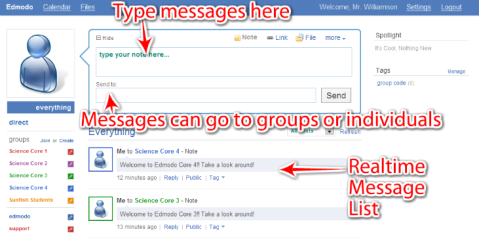 This area is very similar to a Facebook Wall. You can type messages in the box at the top, select who to send it to (generally to the whole group rather than an individual), and see the messages appear in the bottom half of the screen. On the left, you have an area of with the groups to which you belong. Clicking one of these groups will filter the messages in the list.
This area is very similar to a Facebook Wall. You can type messages in the box at the top, select who to send it to (generally to the whole group rather than an individual), and see the messages appear in the bottom half of the screen. On the left, you have an area of with the groups to which you belong. Clicking one of these groups will filter the messages in the list.
Across the top of the Edmodo Screen you will see several options:
- Edmodo – takes you to the main Edmodo Screen
- Calendar – is a calendar where events can be added for groups or individuals
- Files – is an area where files (presentations, documents, etc) can be uploaded for groups
- Settings – Allows you to put in an email address for receiving notifications, set up Edmodo to send notifications to your phone via text message, change your password, or upload an avatar image (please don’t use a REAL photo for this)
Once you’ve logged into Edmodo and looked around, post a quick Note to our class group to let me know you’re up and running. Then look for further instructions for the day’s activity in Edmodo.
Scientific Ideas
The presentation above is from our discussion of Facts, Laws, Theories, Hypotheses, and Opinions. The image which shows Theory above all else in the Prezi should bring together some of the ideas in a visual way. One of the hardest things in science is to “re-train” your brain to think about Theories as much more than a hypothesis.
Feel free to refer back to this presentation to refresh yourself on the ideas presented in class.
 Leave a comment
Leave a comment